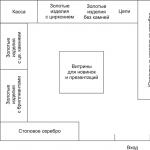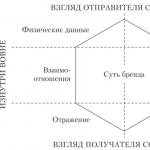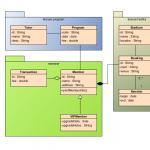Satellite map of Russia online. Satellite map of the world online from Google
I have long wanted to write this post and tell you about Google maps. Surely you will say: “What is special about them? Ordinary maps, with the ability to plot routes, use with GPS, information about the subway, maps of cities and streets, etc.” All this has long become a familiar tool for us, but not everyone knows that Google maps has an amazing opportunity that it is simply a sin not to know about. This feature sets GoogleMaps apart from its other competitors and gives it a big lead. Intrigued? Then I begin the detailed story ...
So meet… google maps in 3D. Yes, yes ... this means that now you can see three-dimensional buildings, streets, roads, vehicles, etc. It is worth noting that this function has appeared for a very, very long time. In Russia, it is almost never used, since 3D maps are still available only for foreign countries and that's not for everyone. But as a short sightseeing tour of another country, they are just great.
If your Internet connection speed is below 512 Kbps, then using the service will be problematic ..... of course, if you can wait a long, long time ... In general, you need a more or less high-speed connection channel =) Just in case, update the version of Adobe Flash Player http ://www.adobe.com/en/products/flash/
Where to begin?
To get started, of course, go to the site http://maps.google.ru
I must say that the function of 3D maps is very, very deeply hidden in the functionality of maps. Finding them is not easy. I myself did not understand for a long time what to press and where to look.
So, enter the following into the search box: 3D New York. A similar picture will appear

Next, to enter the 3D mode, for example, click on the letter I. It doesn't matter. Subsequently, you will be able to manage your location using the map. The main thing is to go into 3D mode. So, press I and then on "Street View". By the way, if you still see the phrase “Street View” on Google maps, then you can view it in 3D mode

And so. 3D mode is started and you see a three-dimensional picture.
 In the lower right corner there is a "little man" and a map. By moving the little man on the map, you can control your location. Attention, it cannot be placed outside the blue area, since only the marked blue area on the map enters the 3D viewing area. Click on the corner of the mini-map. It will expand half the screen. This makes it much easier to manage
In the lower right corner there is a "little man" and a map. By moving the little man on the map, you can control your location. Attention, it cannot be placed outside the blue area, since only the marked blue area on the map enters the 3D viewing area. Click on the corner of the mini-map. It will expand half the screen. This makes it much easier to manage


If a location is unavailable in 3D view mode, pictures corresponding to it will be displayed in its place.

To switch to full-screen view mode (it's very, very convenient and the best way to use it), you need to click on the rectangle on the right at the top of the main map.

You can fully move around the city. Zoom in/Zoom out, read various signs, look at photographs, look at diagrams and symbols. What I really liked is that there is transport and people on the street. Even though it doesn't move, it still looks amazing. Very realistic picture, high resolution. Everything is very clear and distinguishable. You can also read various small text on signs and billboards.

Here is a map of New York's famous Times Square.


The only thing I would like is switching between day / night. But this is already nit-picking. Few people will need to look for any street in the middle of the night.
Now let's move from New York to Paris. Specifically to France. Google has also provided a 3D viewing mode for it. Let's introduce: 3D Paris
 We click on any street. Our goal is to find the coveted inscription "Street View". So found. Here is what it looks like for me
We click on any street. Our goal is to find the coveted inscription "Street View". So found. Here is what it looks like for me

I think it's interesting. You can see everything here. Let's try to find the famous Eiffel Tower.
 There she is. Located on Ave. Gustave Efel. Let's try to see it in full screen. So it's much more interesting.
There she is. Located on Ave. Gustave Efel. Let's try to see it in full screen. So it's much more interesting.

The next stop will be in Japan. Enter the following: Japonya 3d Tokyo. Let's select some place and expand it to full screen mode.



As you can see, the image quality is so high that you might think that this photo was actually taken in Japan.
Did you like it?
I think that this little walk around the world was interesting for you. I've never been so addicted to looking at maps. But really, you can look at all this beauty for hours. It's so interesting to see another city, almost live, walk along its streets, see the architecture and nature. It's a pity that you can't watch Russian cities in 3D. For example, Moscow, Peter. Well, I think without them you can have fun. The main thing is not to get carried away. Virtual travel is very addictive. You will not even notice how you will lose several hours of your time in search of something new and interesting. In general, forward to GoogleMaps.

 Times Square in New York (Times Square) - the main crossroads of the world
Times Square in New York (Times Square) - the main crossroads of the world Do not forget to write in the comments about your impressions. See you soon!
For free observation of the Earth's surface and viewing satellite images online, you can use several applications. In Russia, two of them are the most popular: Google Maps and Yandex Maps. Both services boast good quality satellite imagery in high resolution for most countries.
Yandex maps is an online application from Russian developers, so the cities of Russia are more accurately worked out in it. It has built-in functionality for viewing traffic congestion data (large settlements), demographic and geodata. In maps from Google, no less high-quality satellite images of the territory of the Russian Federation, but data on land plots and traffic are only available for the USA.
Watch a map of Planet Earth from a satellite online
Below you can see the Google map embedded on the site. For more stable operation of the plugin, we recommend using the Google Chrome browser. If you see an error message, then update the specified plugin, then reload the page.
Watch Google Earth from satellite, in real time online:
Another advantage of Google Maps is the presence client application to work with satellite images. This means that access to the service can be obtained not only through a browser, but also through a previously downloaded program. It has much more opportunities for viewing and studying satellite images, working with a three-dimensional virtual globe.
3D satellite map from Google (downloadable app, not online version) allows:
- use a quick search for the desired objects by name or coordinates;
- take screenshots and record high quality videos;
- work offline (preliminary synchronization via the Internet is required);
- use a flight simulator for more convenient movement between objects;
- save "favorite places" for quick movement between them;
- view not only the Earth's surface, but also images of other celestial bodies(Mars, Moon, etc.).
You can work with Google satellite maps through a client application or a browser. On the official page of the program, a plugin is available that allows you to use interactive map on any web site. It is enough to embed its address in the program code of the site. For display, you can select both the entire surface and a specific area (you will have to enter the coordinates). Management - with the help computer mouse and keyboard (ctrl+mouse wheel to zoom, cursor to move) or using the icons marked on the map (“plus” - zoom in, “minus” - zoom out, move with the cursor).
The Google Earth real-time service allows you to work with several types of maps, each of which reflects certain data on satellite images. It is convenient to switch between them “without losing progress” (the program remembers where you “were”). Available view modes:
- satellite landscape map ( geographic features, features of the Earth's surface);
- physical map (detailed satellite images of the surface, cities, streets, their names);
- schematic geographic map for more precise study surface pictures.
A satellite image is automatically uploaded at the point of approach, so a stable Internet connection is required to work. For work Google Planet Earth offline need to download app for Windows or other operating system. Its operation also requires the Internet, but only for the first launch, after which the program synchronizes all the necessary data (satellite images of the surface, 3D models of buildings, names of geographical and other objects), after which it will be possible to work with the received data without direct access to the Internet.
Google Maps is one of the most popular services today. It provides users with the opportunity to observe our planet (and not only) from a satellite online at high quality and in real time (the sights of the planet in). At some point, after all, the championship of the schematic map view was intercepted by the Open Street Maps application. Where everyone in the know can edit a Wikipedia-style map, but this does not change anything, and today Google Maps is the most popular online map service. The popularity of the cards of this company is in the first place long years due to good quality satellite images in any corner of the planet, even Yandex could not provide such quality in its homeland.
Google Maps Online
Google continues to improve its brainchild in the form of visualization of our planet, improving the quality and detail of surfaces. More recently, the company has improved its services using the new Landsat 8 satellite, which can photograph the surface of the planet Earth with a resolution of 15/30/100 meters per elementary point. The real-time satellite imagery database was only updated in 2013 before. At that time, the application used images taken by the Landsat 7 satellite, which is also known for introducing some bugs and crashes into the maps. To compare the quality of images taken by different satellites, pay attention to the screen below.

Images taken by different satellites
In the examples on the screen, you can see that the image of the new satellite shows not only improved detail of terrestrial objects, but also more natural colors. Representatives Google announced that about 700 trillion pixels of graphic data have been spent on collecting a new generation of mosaics of the earth's surface. Almost 43 thousand of the most powerful computers in the Google cloud worked for a week on gluing pictures.
How to use Google Maps online
Anywhere in the world you can use Google Maps online in high quality using a tablet, mobile phone or computer. Just follow the link https://google.com/maps/ or use the built-in map below and you can find the country, city and even the way to the museum by specifying the desired search parameters. And for mobile devices, you can download a special application that is more convenient to use.
To find your way to a laundromat or cafe that you often visit - just enter the addresses in the program line and you will no longer need to enter this data every time. At the same time, you can not only view the paved road to the institution, but also get acquainted with the information that relates to this institution, for example, opening hours, contact details, etc.
Let's use an example to use a map from Google from satellite 2018.
- Go to the website or open the app on your mobile device.
- You just need to point with the cursor or touch on the touch screen, and you can view the details of this area.
- In order to find out the distance between cities, right-click on one of them and select "Measure distance" from the drop-down menu. Now the second point can be specified with the left mouse button. If necessary, the point can be dragged with the mouse to another location, the distance information will be updated.
- To select the mode "Relief", "Bike paths", "Traffic jams" - select the menu sign (three bars) and press desired option. If you are using Apple devices, click on the diamond icon with the layer and also on the desired option.
- To take advantage of high quality 3D images, click on the square in the lower left corner. It will say "Satellite", if you need to return to map mode, press it again.
- To select the Street View mode, drag the yellow man to the desired area of the map, or simply enter the exact location in the query bar, preferably with a home address.
- High-resolution Google Maps allows you to view streets in historical mode, i.e. how they have changed over time. To do this, throw the little man on Right place cards. Select the clock icon and move the time slider to select the desired date.
Surprising Facts About Google Maps

Features and benefits of online maps in real time
From the first days of Google Maps have become a discovery for all users. They made it possible to look at the cards in a new way, to pay attention to this instrument in a new way. Everyone who accessed the Internet back in 2005 sought to immediately use online cards and see your city or country from a satellite.
It seems unthinkable, but today there is an opportunity to view other planets solar system in the Google Maps app!

Planets in Google Maps
To do this, go to the web version of the program and move the image of the Earth to the maximum with the mouse wheel. Other planets will appear on the left in the block, which you can select to view. There are all the planets of the solar system and a few more of their satellites. For example, Callisto is a moon of Jupiter. True, the pictures do not allow us to view other planets as closely and in detail as it happens with the Earth.
Google maps from satellite in 2018 will allow you to view the surface of the earth and settlements in excellent quality, which cannot be done using a regular map. When compiling paper and other versions of maps, natural colors, clear contours of the banks of rivers, lakes, coloring of areas of the earth, etc. color schemes descend, which makes us poorly oriented. Looking at the desert area on a regular map, one can only guess what kind of vegetation or terrain is there. Turning to Google Maps in real time, you can even see the color and shape of the fence at any address on another continent.
In contact with
Many users are interested in online satellite maps, which provide an opportunity to enjoy a bird's eye view of your favorite places on our planet. There are a sufficient number of such services on the network, while all their diversity should not be misleading - most of these sites use the classic API from Google Maps. However, there are also a number of resources that use their own tools to create high quality satellite maps. AT this material I will talk about the best high-resolution satellite maps available online in 2017-2018, and also explain how to use them.
When creating satellite maps of the earth's surface, they are usually used as images from space satellites, and photos from special aircraft, allowing you to take pictures at a bird's-eye height (250-500 meters).
Satellite maps created in this way highest quality permissions are updated regularly, and usually the images from them are no more than 2-3 years old.
Most network services do not have the ability to create their own satellite maps. Usually they use maps from other, more powerful services (usually Google Maps). At the same time, at the bottom (or top) of the screen, you can find a mention of the copyright of a company for the demonstration of these maps.

Viewing real-time satellite maps is currently not available to the average user, since such tools are used primarily for military purposes. Users have access to maps, photos for which were taken during recent months(or even years). It should be understood that any military facilities can be deliberately retouched in order to hide them from interested parties.
Let's move on to the description of services that allow us to enjoy the capabilities of satellite maps.
Google Maps - high resolution view from space
Bing Maps - online satellite map service
Among cartographic online services of decent quality, you cannot pass by the Bing Maps service, which is the brainchild of Microsoft. Like other resources I have described, this site provides fairly high-quality photos of the surface, created using satellite and aerial photography.
 Bing Maps is one of the most popular mapping services in the US.
Bing Maps is one of the most popular mapping services in the US. The functionality of the service is similar to the analogues already described above:
In this case, using the search button, you can determine online location specific satellite, and by clicking on any satellite on the map you get brief information about it (country, size, launch date, and so on).

Conclusion
To display high-resolution satellite maps online, you should use one of the network solutions I have listed. The most popular on a global scale is the Google Maps service, so I recommend using this resource to work with satellite maps online. If you are interested in viewing geolocations on the territory of the Russian Federation, then it is better to use the Yandex.Maps toolkit. The frequency of their updates in the relations of our country exceeds the same frequency from Google Maps.
Many users would like to enjoy satellite photos of their native places, see their house from above, a nearby river or forest, in a word, everything that is commonly called the “small Motherland”. A tool for realizing this desire can be satellite mapping services that provide a unique opportunity to view all the required geolocations in a detailed graphical mode. After my attempts to look at my home from a satellite online, I found really high-quality services and I will share my best practices in the article.
There is a huge variety of mapping services on the web that provide the user with access to high-resolution satellite maps. At the same time, the vast majority of these services use the Google Maps API, and only a few services (including the domestic Yandex.Maps) can boast of their own cartographic developments that are different from the dominant Google maps in this segment.
At the same time, working with such cards is quite standard. You go to one of them, turn on the satellite display if necessary, and then enter your address into the search bar ( locality, street, house number). After that, the service finds the required location, and you can use the mouse wheel to increase or decrease the existing display. If for some reason the service does not find your house, I recommend entering the name of the city (town, village) and the street, and then find right house independently with the mouse.

At the same time, some services allow not only to see your house from above, but also to walk along the streets of your native city, and enjoy the view of the buildings we need up close.
Let's move on to the list of services that will help us see our home from a satellite.
Google Maps - look at your house from a satellite in real time
The world's most popular mapping resource is undoubtedly Google Maps. In addition to maps presented in a schematic and satellite form, the service also includes the possibility of 360 ° viewing of the streets of many cities of the world (Street View). Information about street traffic and traffic jams (Google Traffic), route planner from point A to point B, 3D display of many geographic points, and other useful features.
There are two main options for viewing your home:

Yandex.Maps - allows you to see the necessary object in Russia
Another mapping service with which you can enjoy the view of your home is Yandex.Maps. This service is the most popular in Russia, as the level of displaying the territory of Russia and the frequency of updating data for the Russian Federation exceeds all existing analogues, including the universally recognized maps from Google.
Like the Google Maps service, Yandex.Maps can boast of both standard and satellite map display (as well as the Hybrid mode, which involves applying various text and schematic markings on a satellite map). In addition, users have access to the street display mode (“Yandex.Panoramas”), the traffic congestion indicator (“Yandex.Traffic”), as well as the crowdsourcing system “People’s Map”, which can be edited by any user.

To view your home using Yandex.Maps, go to the resource, type your address in the search bar above, and press enter. To switch to street view mode, click on the button with binoculars at the bottom of the screen (street panoramas and photos). And then select one of the streets marked in blue (you will switch to the street view at this point, and you can enjoy the flavor of these places).
Bing.Maps - satellite map from Microsoft
Bing.Maps is a web-based mapping service from Microsoft, formerly known as Windows Live Maps and MSN Virtual Earth. Its capabilities include satellite display of maps, street view, 3D display for 60 cities of the world, laying the best route and other features that are typical for services of this type.

To view your home using Bing.Maps, go to the specified service, click on "Road" on the right, and select "Hybrid View". Then enter the address you need in the search bar, and view the view that opens.
MapQuest is a popular American mapping service.
Map Quest (translated as "Card Search") is a free American mapping service, the second most popular in the US after Google Maps. The resource can boast of a high degree of detail on the streets of many countries of the world, it will help you plot a convenient route, inform you about the available traffic, and much more.
To work with it, you need to go to this resource, click on the button with the image the globe on the right (Satelite), which will allow you to switch to satellite display mode. After that, in the search bar on the left, enter the address you need (preferably in Latin), and enjoy displaying the desired location using the MapQuest service.
 MapQuest is the second most popular service in the US
MapQuest is the second most popular service in the US Conclusion
You can look at your home from a satellite using the services listed by me in this material. For the territory of Russia, I would recommend the Yandex.Maps service - its level of detail and the frequency of updated data inspire us to consider Yandex maps the best cartographic service in the Russian Federation. On a global scale, the Google Maps service is the undisputed leader, therefore it will be optimal to use the tools this service to display maps of many countries in the world.
In contact with